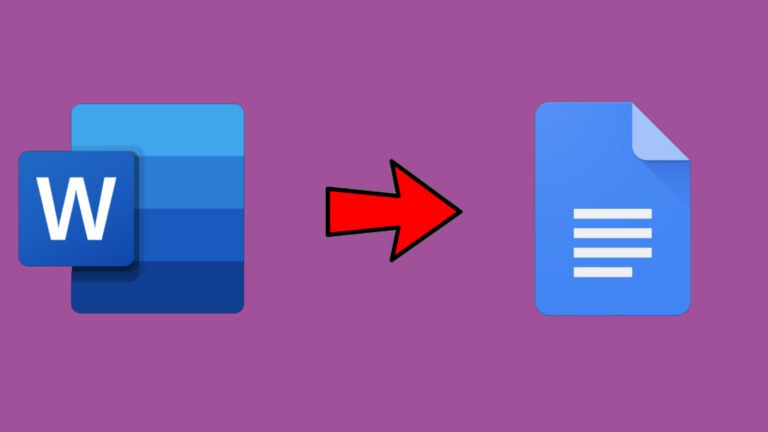Google Docs is a powerful cloud-based word processing platform that allows you to create, edit, and collaborate on documents in real-time. In this comprehensive guide, we will walk you through the process of converting your existing documents to Google Docs format. Whether you’re looking to migrate from a different word processing tool or simply want to take advantage of the benefits that Google Docs offers, this guide has got you covered.
Table of Contents
Understanding the Basics of Google Docs
Before we dive into the process of converting your documents, let’s take a moment to understand what Google Docs is all about. Google Docs is a web-based application that enables users to create, edit, and store documents online. It provides a range of features and functionalities that make document creation and collaboration a breeze.
One of the key benefits of using Google Docs is its cloud-based nature. This means that your documents are stored online and can be accessed from any device with an internet connection. It also allows for real-time collaboration, allowing multiple users to work on a document simultaneously. This makes it a great tool for teams working on projects together or for individuals who need to access their documents on the go.
What is Google Docs?
Google Docs is a cloud-based word processing platform that allows you to create, edit, and collaborate on documents online. It offers a wide range of features and functionalities that make document creation and collaboration a breeze.
Benefits of Using Google Docs
There are several benefits to using Google Docs for your document creation needs. Firstly, its cloud-based nature means that you can access your documents from anywhere with an internet connection. This makes it a convenient option for users who work on multiple devices or need to access their documents on the go.
Secondly, Google Docs offers real-time collaboration, allowing multiple users to work on a document simultaneously. This eliminates the need for version control and makes it easy to collaborate with colleagues or clients on projects. It also offers commenting and suggesting features, making it easy to provide feedback and make changes to documents.
Google Docs provides a seamless integration with other Google products, such as Google Drive and Google Sheets. This integration allows for easy file sharing and syncing across different applications, making it a versatile tool for managing your documents and data.
Additionally, Google Docs offers a wide range of formatting options, allowing you to customize the appearance of your documents. From font styles and sizes to paragraph spacing and alignment, you have full control over the visual presentation of your content.
Moreover, Google Docs has a built-in research tool that allows you to search the web without leaving the application. This makes it easy to gather information and cite sources directly in your document, saving you time and effort.
Lastly, Google Docs provides a robust security system to protect your documents. With features like file encryption, two-factor authentication, and access control, you can rest assured that your sensitive information is safe and secure.
Preparing Your Documents for Conversion
Before you can convert your documents to Google Docs format, you need to ensure that they are compatible and ready for conversion. Here are a few steps you should follow before proceeding with the conversion process.
Types of Documents You Can Convert
Google Docs supports the conversion of various document formats, including Microsoft Word documents (.doc, .docx), OpenDocument Text (.odt), and rich text format (.rtf). You can also convert PDF files to Google Docs, although the formatting may not be preserved perfectly.
Converting your documents to Google Docs format allows for easy collaboration, sharing, and editing, as well as the ability to access your documents from anywhere with an internet connection. It’s a convenient and efficient way to work on your documents.
It’s important to note that while Google Docs supports the conversion of these formats, some advanced features or formatting options may not be fully supported. Therefore, it’s a good practice to review your documents after conversion to ensure that everything is as expected.
Checking Document Compatibility
Before converting your documents, it’s a good idea to review them for compatibility issues. This includes checking for unsupported fonts, complex formatting, or any other potential issues that may not translate well to the Google Docs format.
To do this, open your document in your current word processing tool and make note of any formatting or features that may not be fully supported. You can also use the “Show compatibility issues” feature in Microsoft Word to identify potential problems. Once you’ve identified any issues, you can make the necessary adjustments to ensure a smooth conversion process.
Additionally, it’s worth mentioning that Google Docs offers a range of formatting options and features that can enhance your documents. These include the ability to insert images, tables, and links, as well as formatting options such as headers, footers, and page numbering. Exploring these features can help you make the most out of your converted documents and create professional-looking content.
By taking the time to prepare your documents for conversion and ensuring compatibility, you can seamlessly transition your files to Google Docs format and enjoy the benefits of a versatile and collaborative document editing platform. So, get ready to convert your documents and unlock a world of possibilities!
Step-by-Step Guide to Converting Documents to Google Docs
Now that you have prepared your documents for conversion, let’s walk through the step-by-step process of converting them to Google Docs format.
Uploading Documents to Google Drive
The first step in the conversion process is to upload your documents to Google Drive. Google Drive is Google’s cloud storage service that allows you to store and access your files from any device with an internet connection.
To upload your documents to Google Drive, follow these steps:
- Open your web browser and navigate to https://drive.google.com.
- Sign in to your Google account or create a new account if you don’t already have one.
- Click on the “New” button and select “File upload” from the drop-down menu.
- Select the documents you want to upload from your computer and click “Open”.
- Your documents will now be uploaded to Google Drive.
Converting Uploaded Documents to Google Docs Format
Once your documents are uploaded to Google Drive, you can easily convert them to Google Docs format. Here’s how:
- Go to the Google Drive homepage and find the document you want to convert.
- Right-click on the document and select “Open with” from the drop-down menu.
- Select “Google Docs” from the list of available options.
- Your document will now open in Google Docs format.
- Review your document to ensure that the formatting and content have been preserved correctly.
Troubleshooting Common Conversion Issues
While the conversion process is usually smooth, there may be some common issues that you encounter along the way. Here are a few tips for troubleshooting and resolving these issues.
Dealing with Formatting Issues
If you notice any formatting issues after converting your document to Google Docs format, there are a few things you can try:
- Manually adjust the formatting in Google Docs to match the original document.
- Use the “Undo” feature in Google Docs to revert back to the original formatting.
- Convert your document to a different file format (e.g., PDF) and then import it into Google Docs.
Resolving Conversion Errors
In some cases, you may encounter errors during the conversion process. This could be due to incompatible file formats or other technical issues. If you encounter a conversion error, try the following:
- Double-check that your document is in a supported file format.
- Ensure that you have a stable internet connection.
- Try converting the document on a different device or browser.
- If all else fails, reach out to Google Support for further assistance.
Tips for Managing and Organizing Your Google Docs
Now that you have successfully converted your documents to Google Docs format, it’s important to manage and organize them effectively. Here are a few tips to help you stay organized:
Using Folders in Google Drive
Folders are a great way to organize your Google Docs and keep them separate from other files in Google Drive. Here’s how you can create folders:
- In Google Drive, click on the “New” button and select “Folder” from the drop-down menu.
- Name your folder and click “Create”.
- You can now drag and drop your Google Docs into the newly created folder.
This way, you can keep related documents together and easily find what you’re looking for.
Sharing and Collaborating on Google Docs
One of the main advantages of using Google Docs is its collaborative features. Here are a few tips to make the most out of sharing and collaborating on your Google Docs:
- Use the “Share” button in Google Docs to invite others to view or edit your document.
- Assign different levels of access to each collaborator (e.g., view-only, comment, edit).
- Utilize the commenting and suggesting features to provide feedback and collaborate effectively.
- Make use of the revision history feature to track changes and restore previous versions if needed.
By following these tips, you can maximize the benefits of using Google Docs for your document management and collaboration needs.
Converting your documents to Google Docs format is a straightforward process that opens up a world of possibilities for easy collaboration and accessibility. By understanding the basics of Google Docs and following the step-by-step guide provided in this article, you can seamlessly transition to using Google Docs as your primary word processing tool. With its powerful features and cloud-based nature, Google Docs is a valuable tool for individuals and teams alike.
So why wait? Start converting your documents to Google Docs and enjoy the benefits of a more efficient and collaborative document management system today!