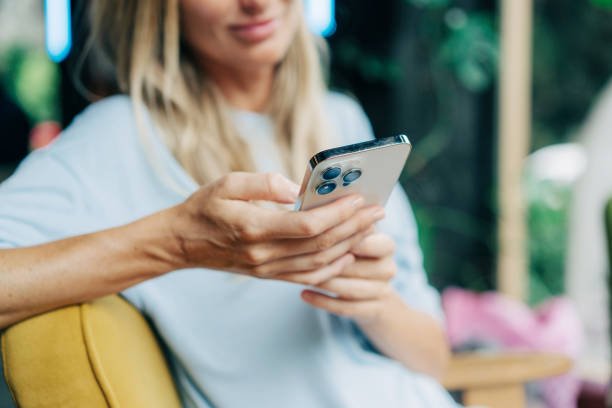iPhones are known for their sleek design, robust performance and user-friendly interface. However like any other electronic device they are not immune to problems. One of the most common issues users encounter is their iPhone overheating. An overheating iPhone can be alarming and uncomfortable to handle. This article provides a comprehensive guide to understanding, preventing and fixing iPhone overheating issues.
Table of Contents
Understanding iPhone Overheating
Why Do iPhones Overheat?
Several factors can cause an iPhone to overheat. Understanding these causes can help in preventing and addressing the issue:
- Environmental Factors: High ambient temperatures can cause your iPhone to overheat especially when exposed to direct sunlight.
- Intensive Usage: Running resource-heavy apps gaming or using AR features can strain the processor generating excessive heat.
- Battery and Charging: Faulty batteries or using non-Apple-certified chargers can lead to overheating during charging.
- Software Issues: Bugs, corrupted files or outdated software can cause the system to overwork and overheat.
- Hardware Issues: Physical damage or manufacturing defects in the hardware can also lead to overheating problems.
Symptoms of Overheating
Identifying the signs of an overheating iPhone is crucial:
- Warm to Touch: The most obvious sign is that the device feels unusually warm.
- Performance Throttling: The iPhone may slow down to protect its internal components.
- Battery Drain: Rapid battery depletion can occur when the device is overheating.
- Warning Messages: iPhones display a temperature warning screen if they become too hot.
- Camera Flash Disabled: The flash on the camera may be disabled until the device cools down.
Preventing iPhone Overheating
Optimize Your Settings
Proper settings adjustments can help reduce the risk of overheating:
- Lower Screen Brightness: High screen brightness can generate additional heat. Use auto-brightness or manually lower it.
- Disable Background App Refresh: This feature allows apps to update in the background which can increase processor activity and heat.
- Turn Off Unnecessary Services: Bluetooth Location Services and Wi-Fi should be turned off when not in use.
- Enable Low Power Mode: This reduces power consumption by disabling certain features and visual effects.
Manage Your Apps
- Close Unused Apps: Leaving multiple apps running in the background can overwork the processor.
- Limit Resource-Intensive Apps: Avoid using heavy apps for extended periods. For example gaming or video editing apps can significantly increase the device’s temperature.
- Update Apps and iOS: Ensure all apps and the operating system are up to date to benefit from the latest performance improvements and bug fixes.
Proper Usage Habits
- Avoid Direct Sunlight: Keep your iPhone away from direct sunlight or hot environments.
- Remove Case While Charging: Some cases can trap heat so remove the case to allow better heat dissipation during charging.
- Don’t Charge Overnight: Overcharging can lead to battery stress and heating. Unplug your phone once it’s fully charged.
- Use Official Chargers: Always use Apple-certified chargers and cables to prevent overheating and damage.
Fixing an Overheating iPhone
Immediate Actions
If your iPhone is overheating take these steps immediately:
- Turn Off the Device: Powering off your iPhone can help it cool down faster.
- Remove from Heat Source: Move the phone to a cooler environment away from direct sunlight or other heat sources.
- Remove Case: Taking off the case can help the device cool down.
- Stop Intensive Activities: Close all apps, especially those that are resource-intensive like games or video streaming apps.
Long-term Solutions
If overheating persists consider these long-term solutions:
- Check for Software Updates: Regularly check for iOS updates that may contain fixes for overheating issues.
- Reset Settings: Resetting all settings can solve underlying software issues without deleting personal data. Go to Settings General Reset Reset All Settings.
- Factory Reset: If all else fails perform a factory reset. This will erase all data and settings so make sure to back up your data first. Go to Settings General Reset Erase All Content and Settings.
Hardware Checks
If software solutions don’t work the problem might be hardware-related:
- Inspect the Battery: If your iPhone’s battery is swollen or damaged it needs to be replaced. Visit an Apple Store or authorized service provider.
- Check for Physical Damage: Any visible damage to the device can affect its cooling system. Professional inspection may be necessary.
- Visit an Apple Store: If your iPhone continues to overheat visit an Apple Store or authorized service provider for a professional diagnosis and repair.
Conclusion
Overheating iPhones site can be a hassle but with the right knowledge and actions you can prevent and fix this issue effectively. By understanding the causes, adopting good usage habits and knowing the steps to take when overheating occurs you can ensure your iPhone runs smoothly and remains safe to use. If the problem persists despite your efforts seeking professional help is always a wise choice to avoid any long-term damage to your device.